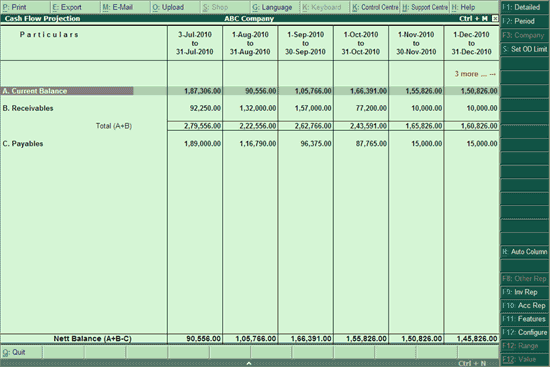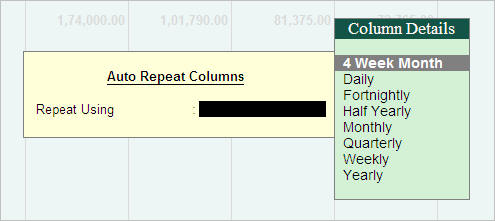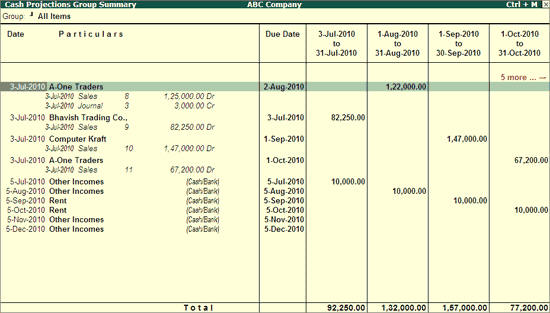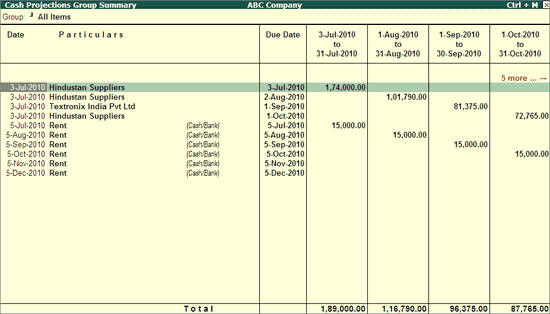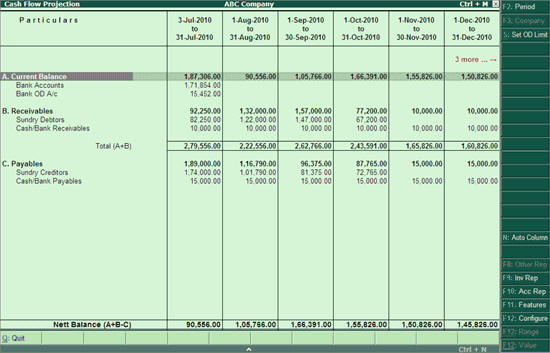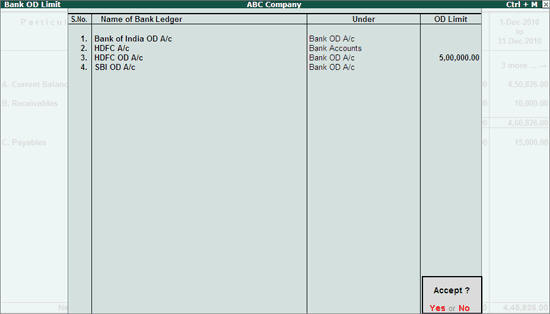Viewing Cash Flow Projection
A Cash Flow Projection is an integral part of the financial section of all business plans, literally describing how cash is projected to flow in and out of a business. Unlike Cash Flow Statements which are used to explain the previous actual cash flow, the Cash Flow Projections are used to anticipate the cash to be generated or expended over a chosen period of time in the future.
To view Cash Flow Projection
1. Go to Gateway of Tally > Display > Cash/Funds Flow > Cash Flow Projection .
The Cash Flow Projection screen appears as shown:
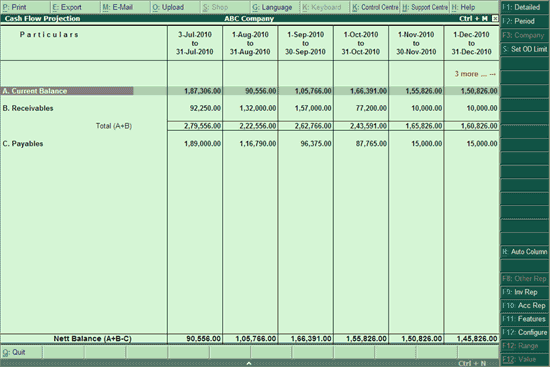
2. By default, the projected columns are displayed on monthly basis. Click N : Auto Column or press Alt+N to select the required column details.
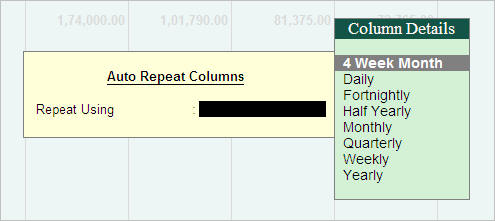
Note: The first column displays the date of last entry made till the end of the month/period selected.
A. Current Balance :
This row displays the projected opening balances of Bank / Bank OD accounts available for each column period. The opening balance of Cash Accounts may also be included by enabling it from F12: Configure .
B: Receivables :
This row displays the amounts which are receivable from the customers / other receivables for each projected columnar period.
For example,
● A Sales Invoice was raised on 3rd July 2010 for Rs.10000/-, and the credit days given was 30 days, the outstanding amount receivable would appear in August'10 month column.
Note: In the Bill-wise details if Due Date/Credit Days is specified for New Ref/Advance the projection report will consider the due date .
In case On Account is selected, the projection report will consider the Sales Bill date as the due date .
● Select Receivables to view the party details, the due dates and the transaction amount in the respective column periods.
● Click F1 : Detailed or press Alt+F1 to view the voucher details, as shown:
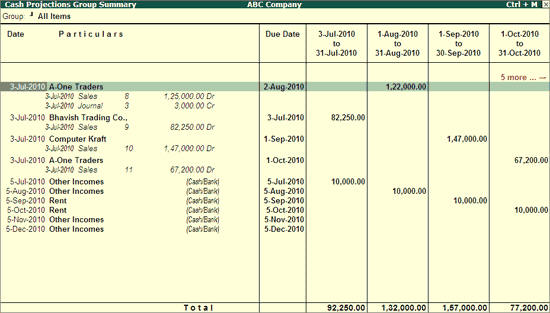
● Select the required voucher to further drill down to the voucher level.
Note: You may also select the required period columns in the Receivables row to view the transactions.
C: Payables :
This row displays the amounts which are payable to the suppliers / other payables for each projected columnar period.
For example,
● A Purchase Invoice was raised on 3rd July 2010 for Rs.10000/-, and the credit days given was 30 days, the outstanding amount payable would appear in August'10 month column.
Note: In the Bill-wise details if Due Date/Credit Days is specified as New Ref / Advance , the projection report will consider the due date .
In case the On Account is selected, the projection report will consider the Purchase voucher date as the due date .
● Select Payables to view the party details, the due dates and the transaction amount in the respective column periods.
● Click F1 : Detailed or press Alt+F1 to view the voucher details, as shown below:
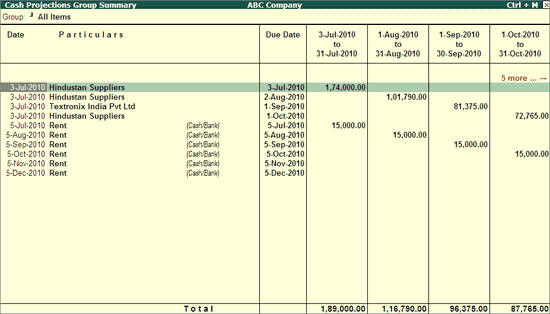
● Select the required voucher to further drill down to the voucher level.
Note: You may also select the required period columns in the Payables row to view the transactions.
Other Functions
● F1 : Detailed : View the Cash Flow Projection Report in detailed format, as shown:
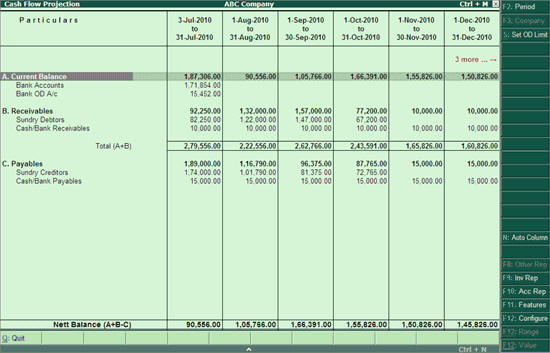
Note: This button toggles between Detailed/Condensed.
● F2: Period: Change the period of the Cash Flow Projection report.
● F3: Company : Select a Company from the list to view the report of the selected company.
Note: This button will be active only when more than one company is loaded.
S : Set OD Limit : This button allows you to set the overdraft limit to your Bank OD accounts to project the cash flow based on the required limit provided.
To set the OD limit:
o Click S : Set OD Limit or press Alt+S
o The Bank OD Limit screen appears.
o Provide the OD limits to the required banks as shown:
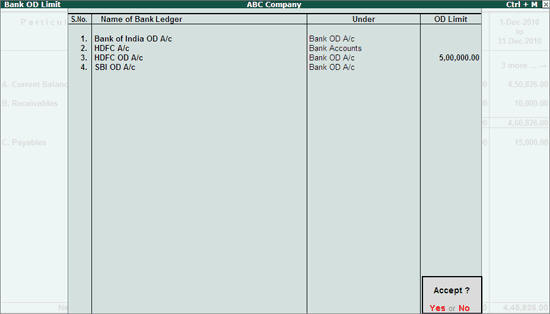
● Accept to save the settings.
Note: The OD limit specified to a Bank a/c will exclude / include the opening balance brought forward having credit / debit balance while displaying in the cash flow projection.
Courtesy : TallySolutions